Nail Pro Video Quality on Your Laptop: Tips for Stunning Results
We’ve all stared at that record button, wondering if our laptop camera is good enough or if our background screams “broom closet chic.”
It’s easy to feel pressured into buying top-of-the-line gear when you want to look professional, but you really don’t need to max out your credit card. You just need to use what you already have: your trusty laptop and a few techniques that add professional polish.
This guide walks you through ways to create attention-grabbing videos without fancy equipment. It also explains how Studio by Gan.AI makes everything easier, from unlimited recordings to on-the-fly editing.
You’ll discover how to look sharp, sound great, and keep your prospects hooked on every word.
Why Your Laptop Is All You Really Need
There’s a myth that professional videos demand an expensive camera and microphone setup. That myth can keep you stuck in a cycle of waiting until you can afford “the right gear.”
In reality, your laptop’s built-in camera and mic can do a stellar job when you optimize elements like lighting and positioning. Combine those basics with a powerful platform like Studio by Gan.AI, and you’ll produce sales videos that command attention.
Lighting: Your Zero-Cost Advantage
Picture yourself watching a video that’s way too dark, with weird shadows looming in the background. It distracts you from the actual message. Light is the first step in delivering professional-looking content.
Natural Light Is Your Friend
Position yourself to face a window. The sunlight helps your camera capture a crisp, warm image. If that’s not an option, aim a basic lamp toward your face, and you’ll still see a big difference.
Avoid the Dark Villain Vibe
If there’s a window behind you, you’ll end up in silhouette mode. That might work for a mystery movie, but it’s not the look you want for a sales pitch.
Brighten Up Without Going Broke
Inexpensive ring lights can give you that soft, even glow. They’re portable, easy to set up, and they don’t cost a fortune.
Quick Insight: How Studio by Gan.AI makes you more efficient💡
Record videos up to 30 minutes each, so you can take your time finding the perfect lighting. With unlimited retakes, you’ll never feel rushed to settle for a poorly lit shot.
Sound: Make Every Word Count
Poor sound quality drives viewers away faster than you can say “Hello?” No one wants to watch a video that sounds like it was recorded in a wind tunnel.
Built-In Mic? You’re Good
Your laptop’s microphone is typically fine for shorter videos if you’re sitting close enough. Stay aware of where the mic is located so you don’t cover it with notes or your hand.
Budget-Friendly Audio Upgrades
If you need more clarity, an affordable USB mic or basic earphones can elevate your audio. These small investments can go a long way in helping people focus on what you’re saying.
Choose a Quiet Space
When possible, pick a spot that’s isolated from noisy streets or loud coworkers. Even closing a door can cut out unwanted background noise.
Camera Position: Stop Staring at Nostrils
The angle of your camera can make or break your presentation. No one wants to see the top of your head or a view up your nose.
Maintain Eye Contact
Place your laptop at eye level. Stack it on books or use a stand so your camera points straight at your face. This simple fix instantly improves your on-camera presence.
Frame Your Face
Make sure your head sits in the center of the frame, leaving a little space above you. Don’t let your head get lost in too much background.
Use On-the-Fly Adjustments
Studio by Gan.AI allows you to reposition and resize the camera window as you record. If you want to highlight a chart, you can move your face to a corner. If you’re delivering a personal message, you can bring your face to the center.
Background: Keep It Clutter-Free
A busy background can pull attention away from your message. Even if you’re in a tiny apartment or a shared workspace, you can still manage a clean, uncluttered space behind you.
Simplicity Wins
A neat wall or a well-organized area keeps viewers focused on your face. If you have random items lying around, move them out of the shot.
Virtual Backgrounds
If your surroundings aren’t perfect, pick a virtual background that fits your brand. Make sure it’s not flashy or distracting. Subtlety often feels more professional.
Meanwhile, Studio by Gan.AI lets you add a contact banner with your name and description. This small touch builds trust and positions you as a professional who values clarity from the get-go.
Show Instead of Just Tell: Use Screen Recording
Visuals can do the heavy lifting in a sales video. Talking about features can only get you so far, demonstrating them packs a bigger punch.
Seamless Switching
Studio by Gan.AI supports quick transitions between your camera and your screen. You can give a face-to-face intro, switch to your screen to demo a product or highlight data, then return to your face for a more personal connection.
Highlight Key Points
Drawing tools let you underline, circle, or annotate crucial information in real time. Your leads will follow along more naturally, and it adds a personal touch that’s hard to replicate with a basic slideshow.
Keep Editing Simple
You might think professional editing demands paid software and hours of YouTube tutorials. That’s not always the case. You can accomplish most of what you need with free or affordable tools, especially when you combine them with Studio’s built-in features.
Trim the Fluff
Cut out long pauses or any off-topic moments. Your prospect’s time is valuable, so keep your video tight and on-message.
Consistent Branding
On Studio, each video gets a dedicated landing page. Which you can customize to match your brand, with logos, favicons, color and more. Plus, you can even personalize the page with names or messages for every viewer.
Caption Everything
Many folks watch videos on mute, especially in open offices or busy cafes. Use auto-generated captions, then edit them if necessary. It’s an easy way to keep your message accessible.
Studio by Gan.AI automatically generates English subtitles, and you can customize their style. This means your audience never misses a word, even if they watch your video with the sound off.
The Power of a Thoughtful Strategy Over Costly Gear
Expensive cameras, multiple lighting rigs, and studio-grade microphones won’t magically transform your message.
Real impact comes from a smart strategy that leverages the tools you already own, plus a platform that helps you polish every aspect of your video.
When you choose Studio by Gan.AI, you get a system designed for video marketing.
Key Takeaways
- Use Natural Resources:
Leverage daylight and your built-in microphone to get started. - Position Yourself Correctly:
Keep your camera at eye level, and ensure you have a clean background. - Engage Through Visuals:
Switch between screen and camera recording for dynamic presentations, and highlight important points with annotations. - Brand Consistency:
Add banners, captions, and your logo so that every video ties back to your organization. - Keep It Simple but Impactful:
Short, focused videos with clear audio and visuals hold attention better than drawn-out clips.
Make Your Laptop Your Pro-Video Powerhouse
You don’t need a Hollywood production budget to create videos that leave a strong impression. A well-lit room, clear audio, thoughtful camera positioning, and a clutter-free background will give your videos a professional vibe.
Then you can take it to the next level with tools like AI avatars, to skip the recording part all together and simply generate high quality videos. Accessible when you use Studio by Gan.AI
Ready to see how straightforward a great video can be?
Hit record with your laptop, employ these tips, and let Studio by Gan.AI handle the rest. You’ll send polished, engaging messages that set you apart, build trust, and help you close more deals. No complicated gadgets required.

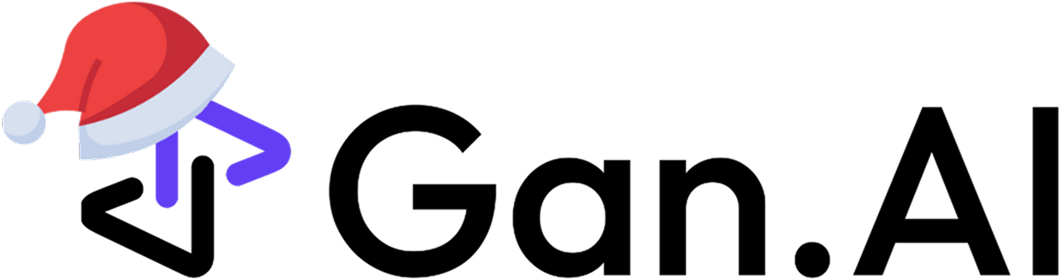


.avif)
.avif)
.avif)
.avif)










